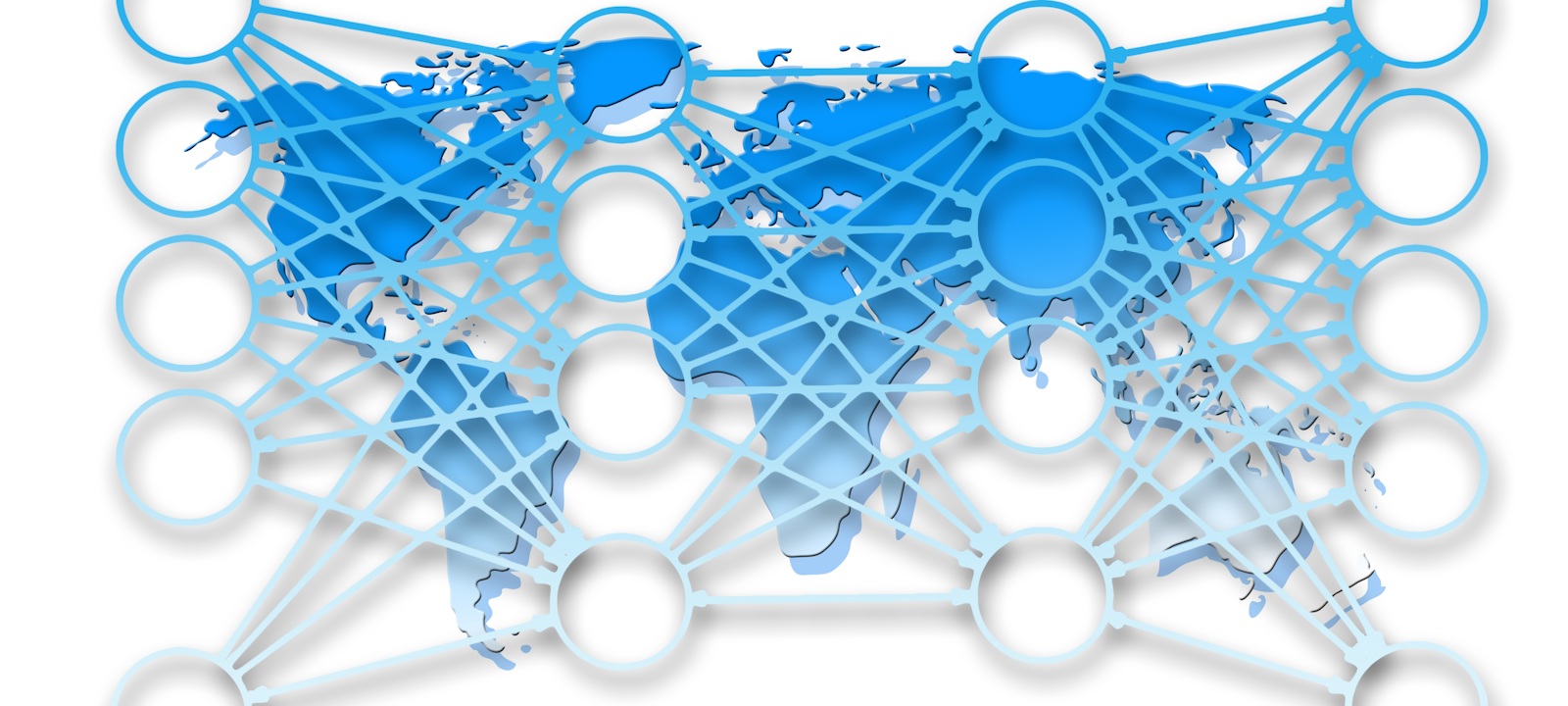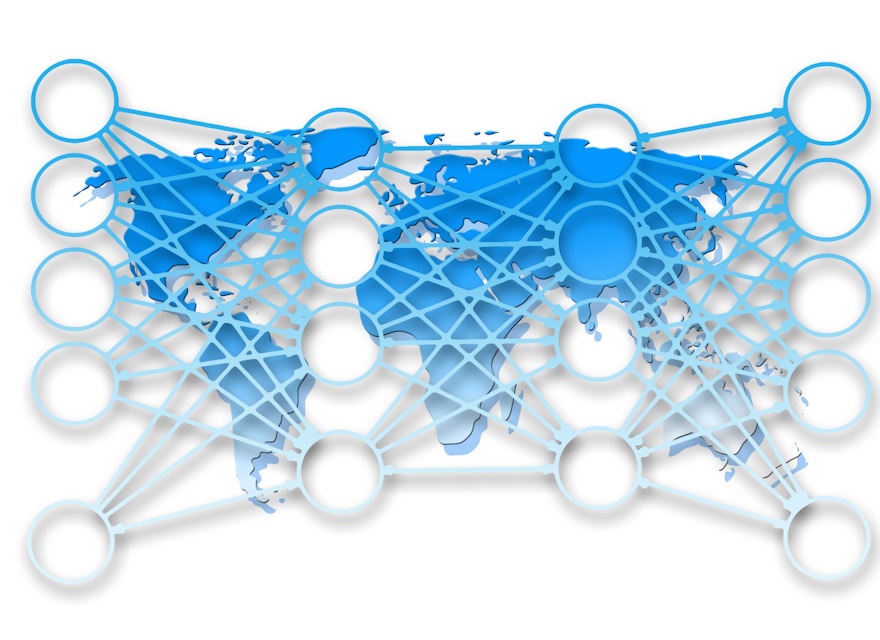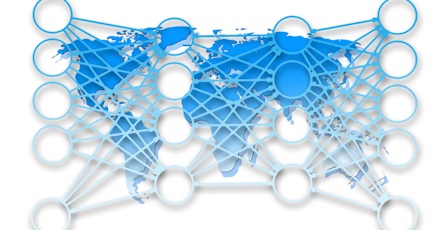If this topic interests you, let’s discuss an online community platform that offers social, interactive communities, social collaboration, and social analytics.
Telligent Community (formerly known as Zimbra Community) by Verint® - provides a suite of social applications (forums, blogs, wikis etc.) and social services (likes, ratings, reviews, comments) to create external or internal online communities. For example, you can create an online employee community, that:
- Empowers team to collaborate through private and public team space (Groups)
- Allows access to expertise through social Q&A
- Solicits new ideas for innovation from all staff
- Solves findability issues with personalization and robust search capabilities
Sounds great. But if you are concerned about asking employees to login to (yet) another system - don’t be. Telligent Community comes ready (out of the box) to integrate with Sitecore. So this pain point and potential barrier for trying out Telligent’s social capabilities is removed.
On a related note, were you hoping this article would provide a more technical description of how Sitecore authentication works? Apologies but that’s not my area of expertise but let me recommend an article by Glen McInnis, Sitecore MVP: Single sign on your Sitecore intranet.
Now, if you’re still interested in reading about Telligent Community and my experience of setting up a community – with limited technical skills – please, continue reading.
Telligent groups, social applications and social services
Telligent Communities are organized into Groups, where ‘groups’ define the areas of interest within a particular community.
For example, Telligent has organized its own community into multiple groups: News & Updates, Forums, Training, API Documentation and User Documentation. Based on the group’s areas of interest, Telligent has enabled one (or more) of its social applications:
- Blogs
- Forums
- Media galleries
- Wikis
- Calendar
During my initial attempt at creating a Telligent community, I set up a group for community members to discuss and share information about various teas. I like tea. I also like chocolate and wine and could have setup a group to discuss these items too…perhaps I will.
How to setup a group in Telligent Community
For now, let’s start with the ‘pencil’ icon (top left corner of screen shot). When logging into Telligent Community as a member with administrative access, this icon appears. It doesn’t appear for other, general members.

By clicking the pencil icon, a panel slides open which provide access to setup and manage all aspects of your Groups including Group themes and Administration.

For example, here’s a screen shot of the Group Options panel where I setup the basic details about my Tea Club group. I simply filled information into the text boxes provided and clicked ‘Save’.
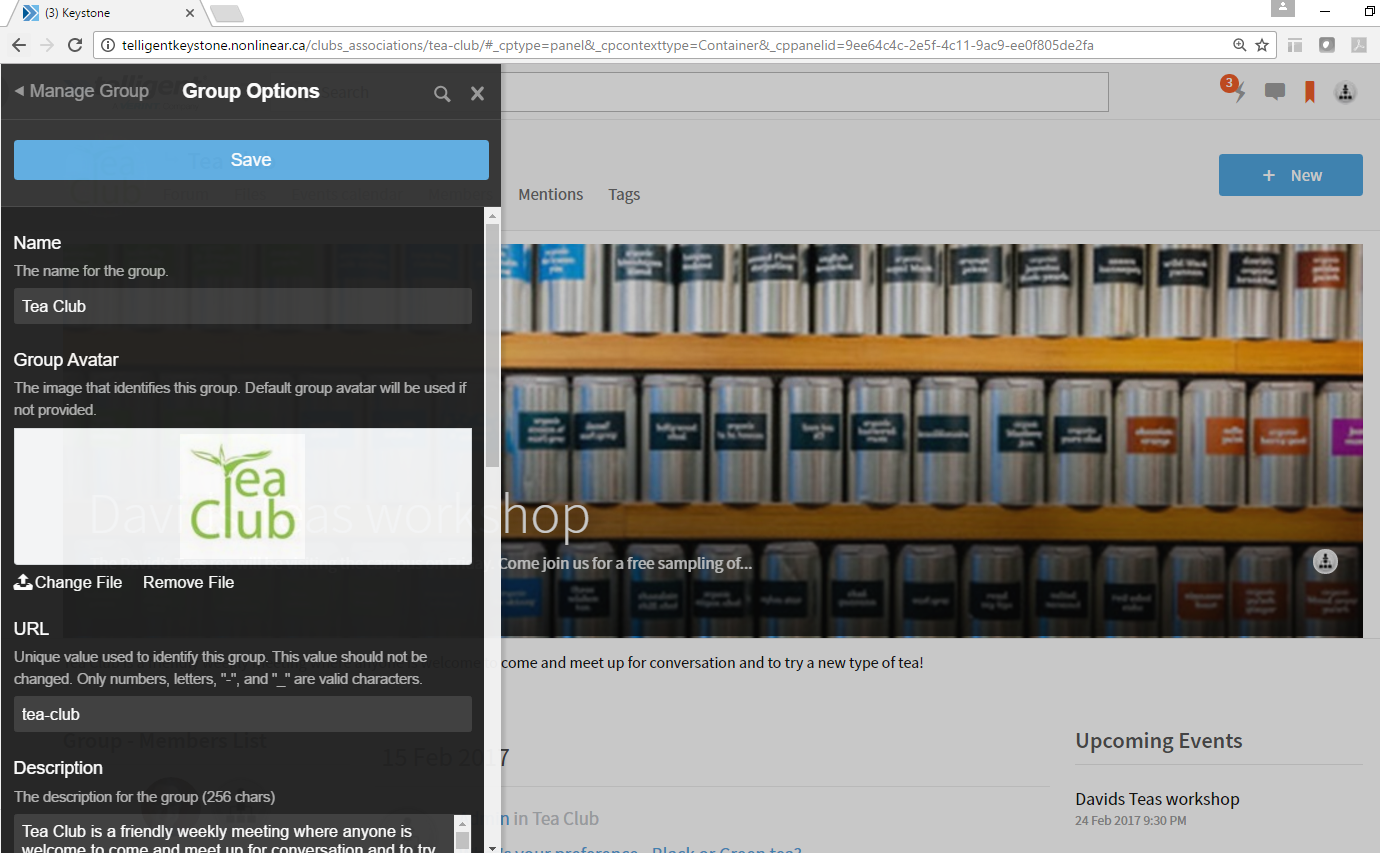
How to setup social applications within groups in Telligent Community
Once the Tea Club group was set-up, I then accessed the Applications panel where I took time to setup three social applications within the group:
- Forums
- Gallery
- Calendar
Screen shot of the Forum options panel.
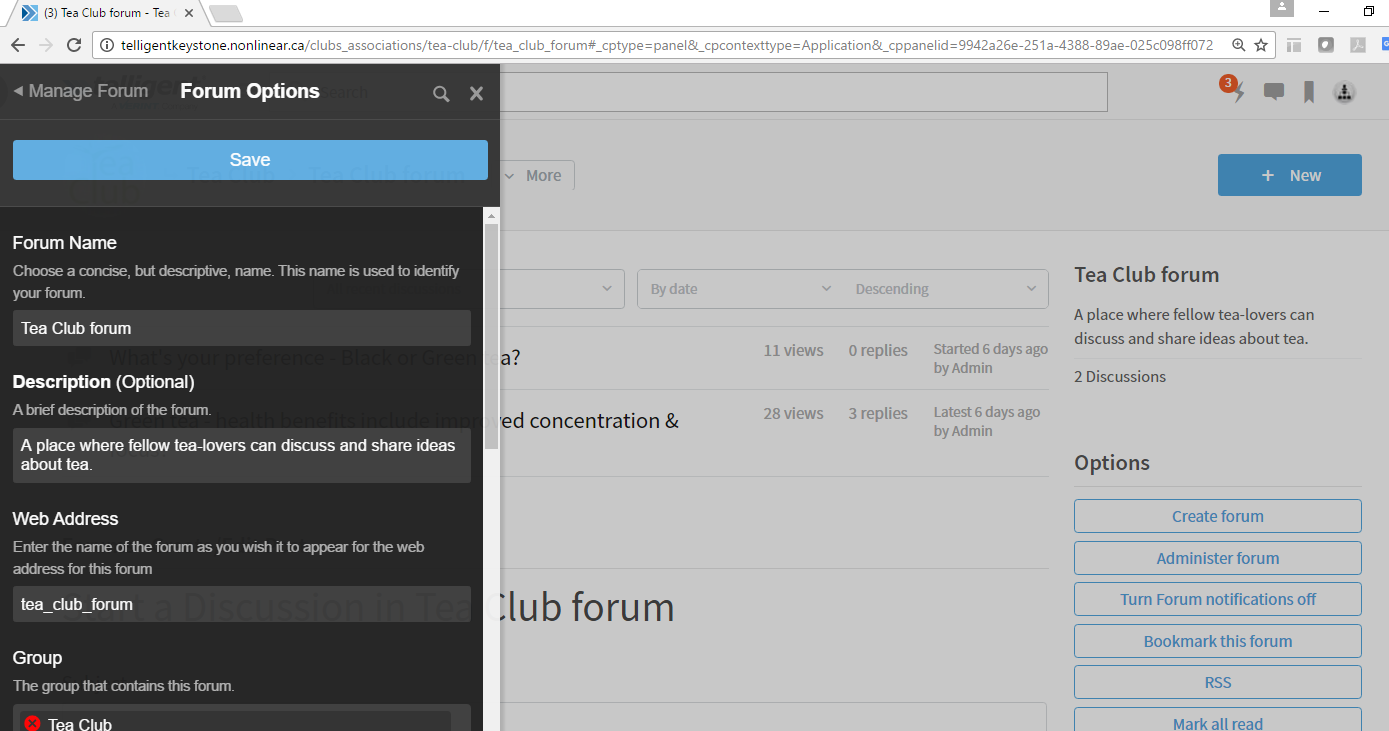
Screen shot of the three social applications I setup for the Tea Club group.
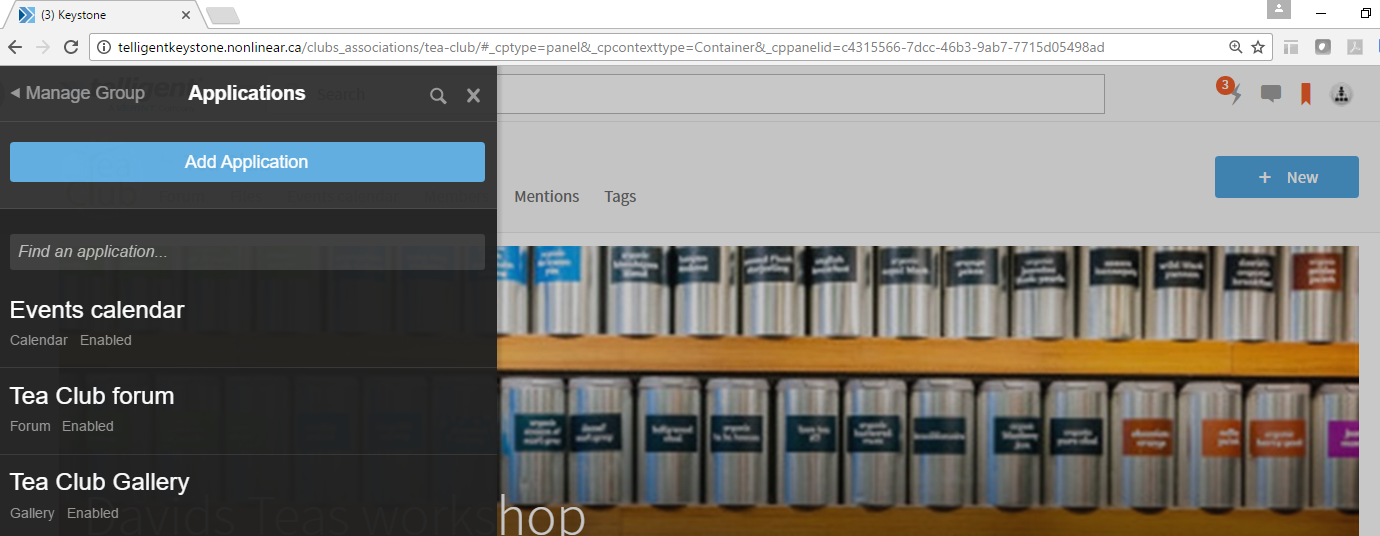
How to set up permissions in Telligent Community
Before I opened the group to new members, I also had to determine what level of control members should have with respect to content within the Tea Club group (and community as a whole).
For example, by default, Administrators can delete or move other members’ comments. But did I want to moderate and manage forum comments? Or enable a self-moderating approach? I completed this piece via the Permissions panel and decided my Tea Club members would have the ability to moderate their comments and comments of other members too.
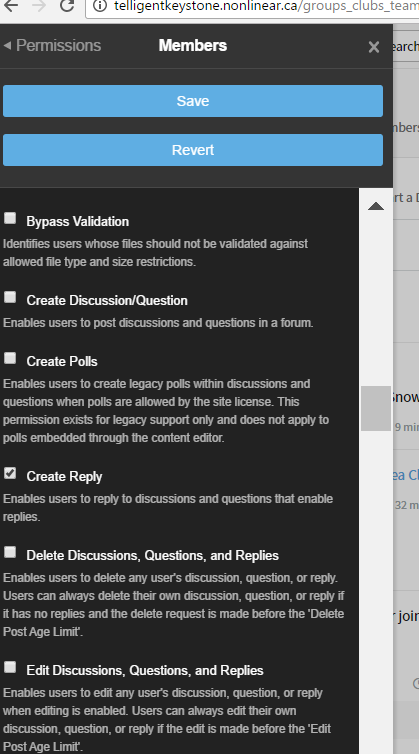
Ok so at this point the Tea Club group is setup along with a few social applications, supported by relevant permissions. So how do you enable social services? Simple. You don’t.
How to setup social services in Telligent Community groups
Once you have enabled social applications for your group, community members automatically have access to a variety of social services:
Comments
Likes
Featured content
Mentions
These social services provide members with the ability to share feedback (comments), show their interest in content (Like) or simply foster engagement and participation by engaging other members or mentioning another group (Mentions).
Featuring content is another social service that’s available to use out of the box and is easy to set-up.
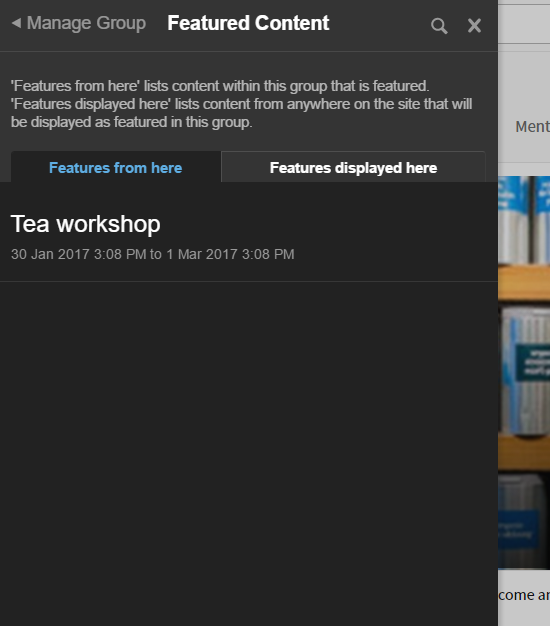
Within the Featured Content panel, I entered the date to start and end promoting an event, uploaded a relevant photo to use and confirmed I wanted to promote this event across the entire community (I could instead have chosen to feature this content only to the Tea Club group) and clicked ‘save’. Here's the sample feature for an upcoming workshop on teas.
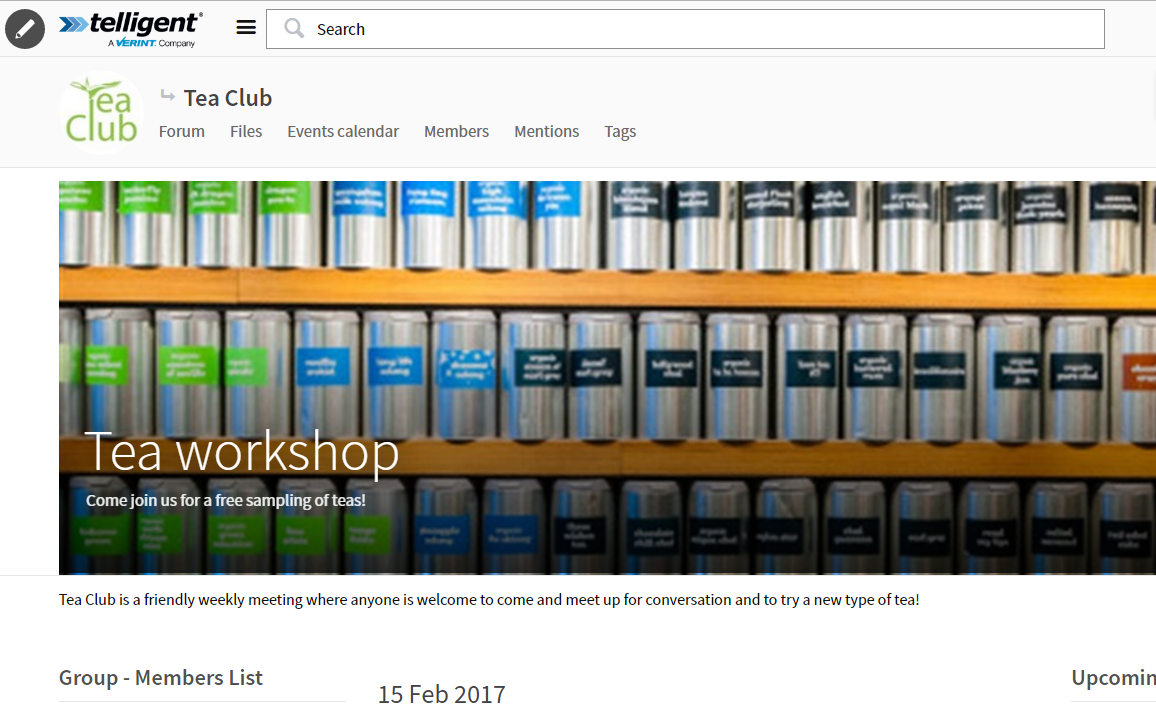
Ok so now the initial Tea Club group is set-up and ready for members – what’s next? There is so much more to cover, too much in one article. So if there is interest, I’ll share how to customize your Group theme and dive a bit deeper into customizing settings and permissions for Telligent’s social applications and/or also share my experience using Telligent Community as a member.
In the meantime, here’s my overall initial impression of standing up a group in Telligent Community:
- It took some time to ‘orient’ to using the contextual panel. The more I used it though, the more efficient I became at locating and adjusting the right setting.
- I quickly gained confidence with using this social platform from an administrative perspective because you really can’t break it. Whatever change you make using the contextual panel can easily be adjusted.
- There are many, many options available out of the box to customize your Telligent Community. If you don’t enable everything at once, that’s ok. These options will always be easily accessible and available at your fingertips when you’re ready to try them out.
- Start with a simple hierarchy for your group structure and evolve it over time, otherwise you may create an overly complex community that could be difficult to manage and maintain.
A logical starting point
Before jumping in and setting up your Telligent Community, take time to determine what success looks like for your social intranet. It would help to obtain answers to these key questions by watching a video shared by the Telligent Community team – their Group Management training video:
- Who needs to talk to who?
- What are they talking about?
- What content do they need to see?
Building a Sitecore intranet with Telligent Community
As a final note, if you are also looking for options to enhance your existing Sitecore Intranet (or currently assessing potential intranet solutions) to build a central ‘hub’ for workplace communication and activity, Sitecore coupled with Telligent Community is worthy of your consideration.
About me: I’m a Product Owner here at Valtech. As one of the ‘non-technical’ team members, in comparison to the crazy smart and talented Sitecore MVPs I work with, my passion is to assess digital tools and share what I’ve learned with others, especially the ‘non-technical’ people out there, so we are all empowered with knowledge to get the most value from our Sitecore experience.