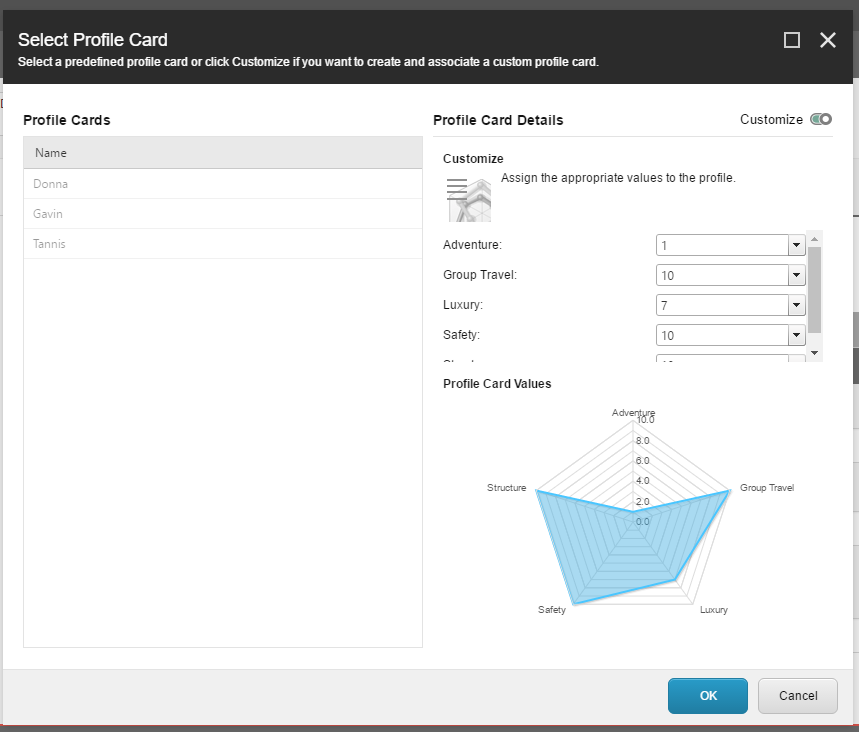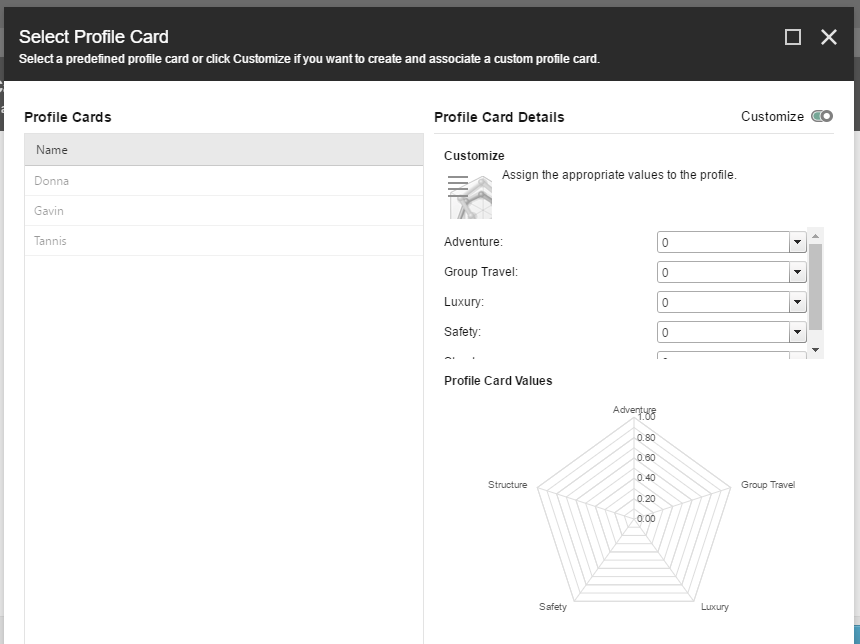The critical first step to gathering insight into how your individual visitors move through your website is to set up content profiles.
Content profiles are developed with an understanding of the content on your website and the personas the content is designed for. This understanding helps you assign the appropriate profile values to the content on your website. As the visitor navigates through the website, they accumulate the profile values of all the pages they visit and this gives you an insight into the different kinds of content that they are interested in. Content Profiles should not be confused with personas.
Website personas are the personas that your website is designed for. These fictional characters represent different user types within your target demographics. Personas describe the life habits, background, interests and other characteristics.
A website consists of any number of pages and website visitors can browse combinations of these pages in infinite ways. When you assign profile values to each page it can be very difficult to ensure that you assign them consistently across the entire website. To facilitate the process of assigning profile values to content items, Sitecore lets you create profile cards that contain a specific set of profile values. You can use these cards to assign these predefined profile values to content items.
Learn more about setting up profiles and pattern cards in Sitecore.
In most cases, profiles cards will be assigned one-to-one to your content because the main topic of the page is clearly targeted to a specific profile. In other cases, you may have a need to assign more than one profile card to a content item because it provides value to more than one profile.
There are two ways to approach this:
- Allow content authors to assign multiple profiles to the content.
This method is the most straightforward because it allows your content authors an almost full proof method to assign multiple items quickly. However, if you have designed your personas to be very unique, allowing too many pages to have multiple cards will dilute the matching and segmentation power. - Assign a single persona but modify the proportion of the assigned profile values.
Approach #1:
Update profiles cards to allow for multiple profiles to be added to the content:
- Login into Sitecore.
- Navigate to the Sitecore Experience Platform dashboard.
- Click on the Marketing Control Panel.
- Navigate through the tree to the Profiles > Hatch > Profile Card folder.
- In the editing panel – click on the Content tab.
- Open the Data field.
- Select Multiple with Percentages > Save.
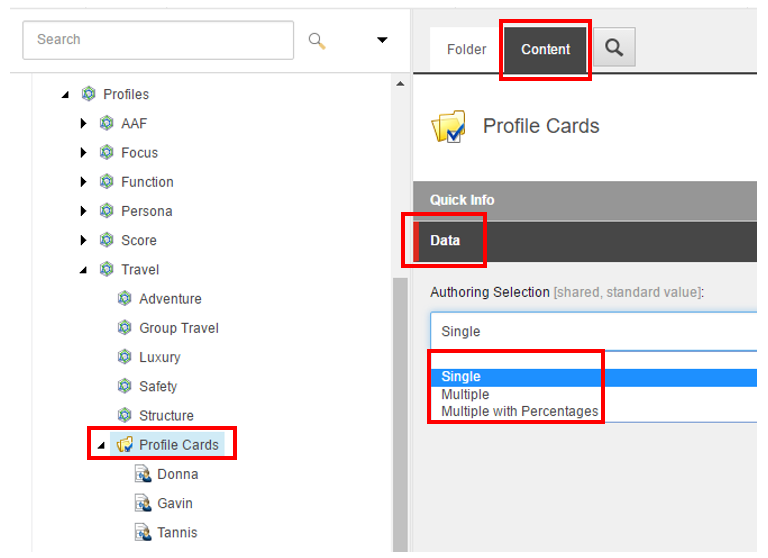
Assign multiple profiles to an item:
1. Login into Sitecore.
2. Navigate to the Sitecore Experience Platform dashboard.
3. Click on the Content Editor.
4. Navigate through the tree to the item you want to assign the profile to.
5. With the editing panel – click on the Profile icon.
6. In the pop-up, assign the profile cards. They will appear in the center column.
7. Assign the percentage value for each card assigned.
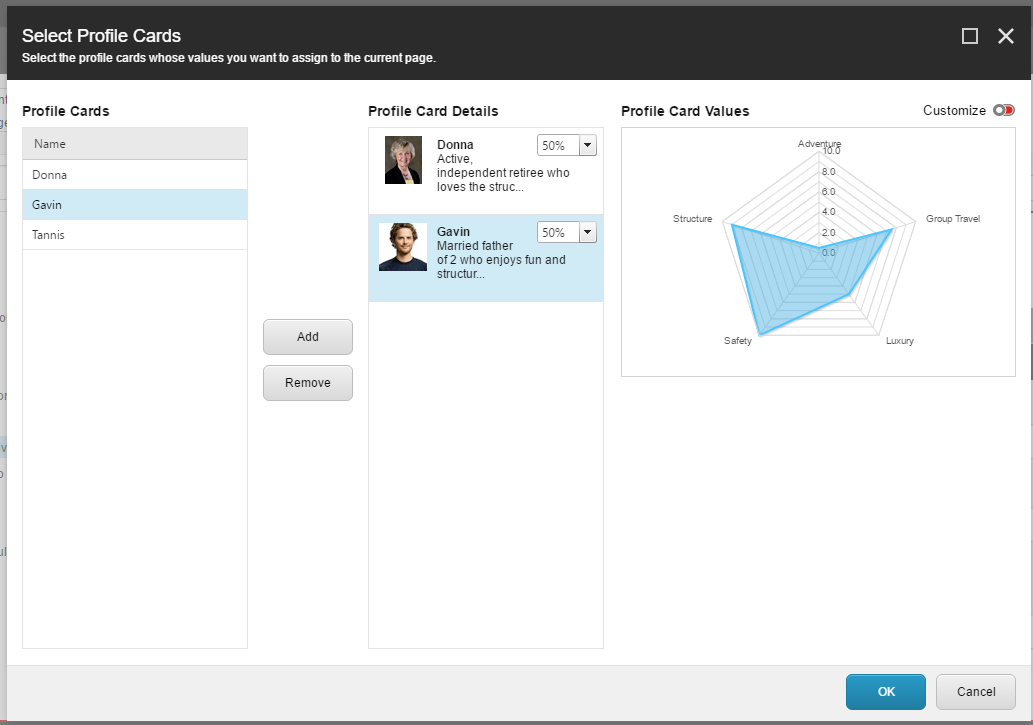
Approach #2:
Assign a single persona but modify the proportion of the assigned profile values:
In this case, you will not modify the data insert options.
1. Login into Sitecore.
2. Navigate to the Sitecore Experience Platform dashboard.
3. Click on the Content Editor.
4. Navigate through the tree to the item you want to assign the profile to.
5. With the editing panel – click on the Profile icon.
6. In the pop-up, assign the profile cards. They will appear in the center column.
7. Next you will have to turn on the ability to customize the values. Look to the upper right of the profile card pop-up.
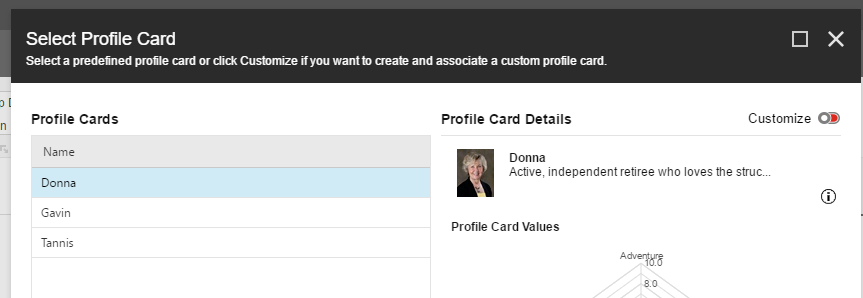
8. Turning on the ability to customize will automatically send you to a view with the profiles values that you can then reassign.