Collaboration in Sitecore
Being Sitecore Certified Solutions partners, our developers here at Nonlinear are very familiar with collaborating to create great work for our clients. Oftentimes, these projects require different developers, each providing their own piece of the puzzle, ultimately joined together for the finished project. In Sitecore, this is typically accomplished using Source Code Control System and Team Development for Sitecore (TDS). As with any complicated workflow process, the potential for error is high. Gleaned from our experiences, we’ve put together this process that will help your team streamline your TDS projects and allow them to be developed locally, changed and then fully deployed completely in sync with all other parts of the project.
TDS Sync Process
The Problem: Oftentimes, there are issues that occur due to merge conflicts when multiple developers are adding, moving or removing items in a TDS project.
The Solution: This helpful workflow can help you streamline the process your team follows for developing in the TDS system:
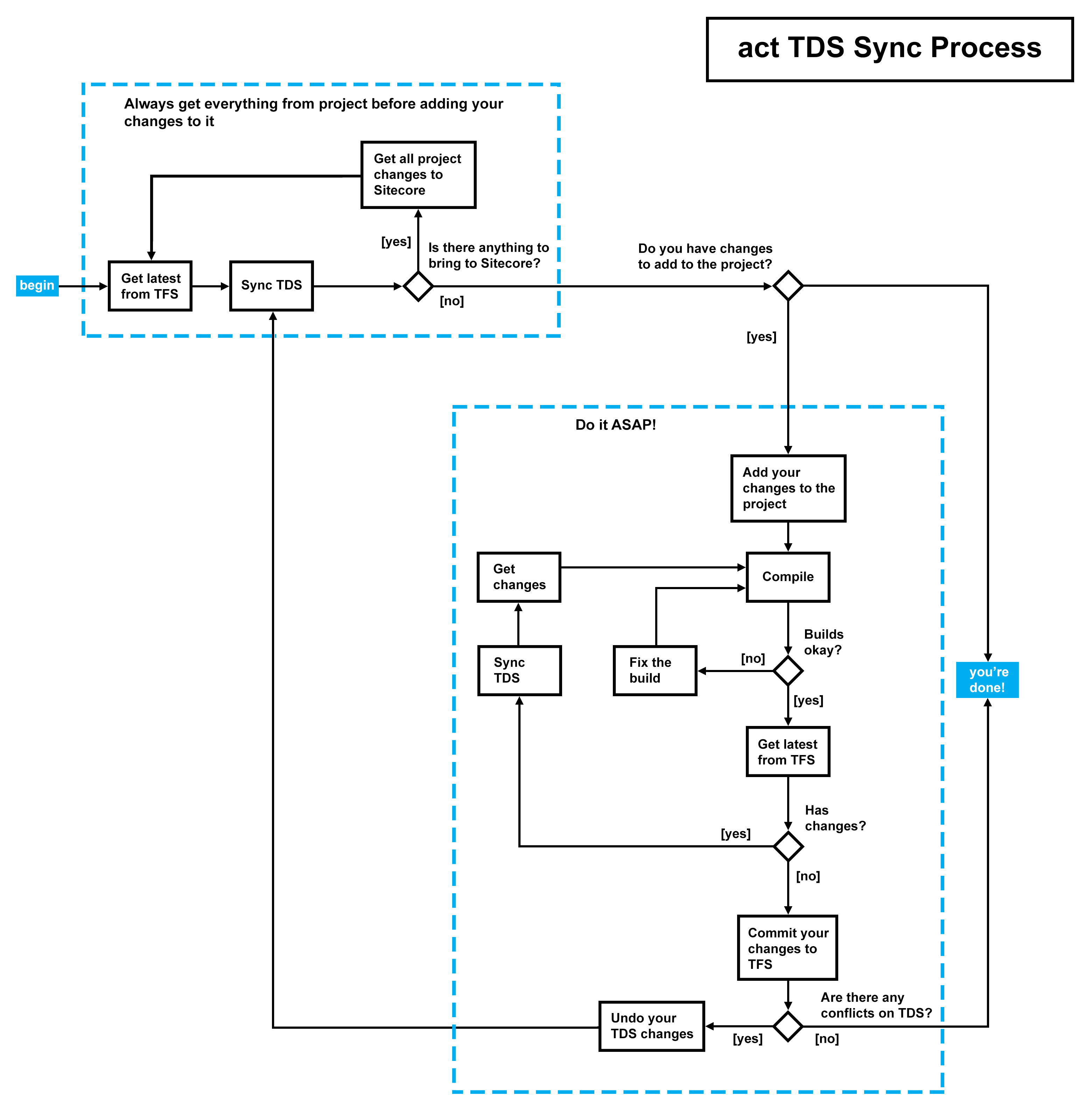
Need a few more details about how to put this Sitecore TDS workflow to work for your development team? This next section provides helpful screencaps that will walk you through the process.
Sync TDS
Synchronizing the TDS project with your Sitecore installation is one of the key actions you need to take to make sure your local database is kept up to date with the latest changes in source control. This is also used to push your own changes into source control.
To do a synchronization, right-click on your TDS project and choose “Sync with Sitecore.” This will run through all the items in the project and compare against your database.
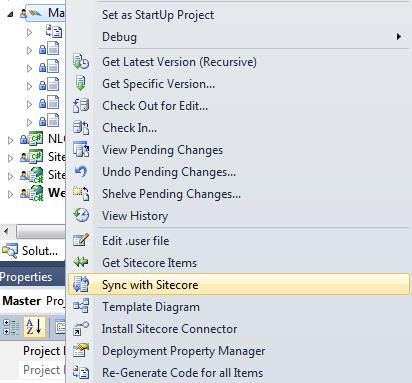
Moving project changes into your Sitecore database
In the workflow, this is referred to as the step “Get all project changes to Sitecore.” During synchronization, you have the option to update the project, update Sitecore, or do a merge. In this workflow step, you need to make sure you have the latest changes in the project in your local database. After running the synchronization, select the item that has changed, and then select the Update Sitecore action. When you’ve set all your actions, press Do Updates to execute the action.
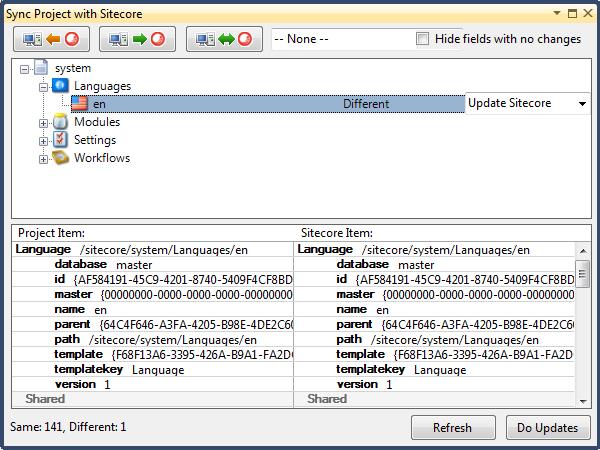
Moving your changes into the project
In the workflow, this step is referred to as “Add your changes to the project.” In this workflow step, there are changes in the local database that are not yet in the project. Instead of updating Sitecore with the version in the project, we want to do the opposite and update the project with the changes made locally. Similarly to updating Sitecore with project changes, you just need to run synchronization and select the item that is different. This time, however, select the Update Project action. When you’ve set all your actions, press Do Updates to execute the action.
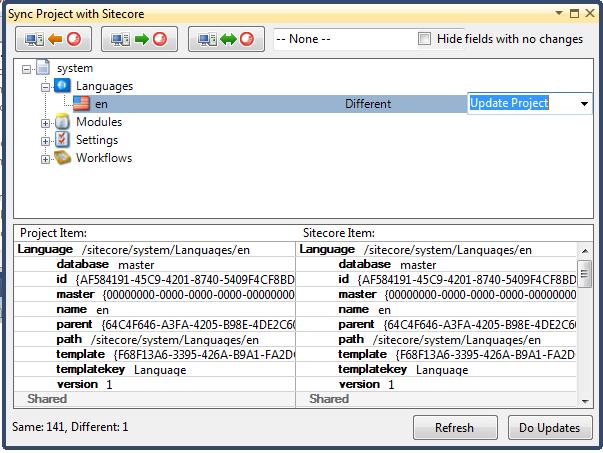
By incorporating this workflow process into their Sitecore builds, you development team can alleviate some of the pain caused by the disconnect that can happen when employing the TDS system.






